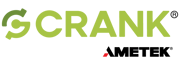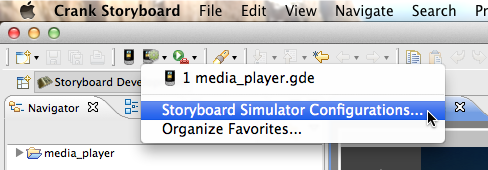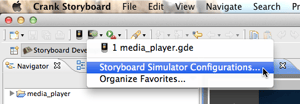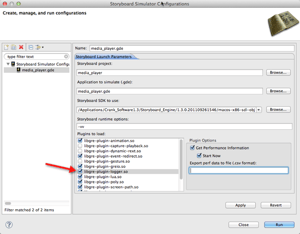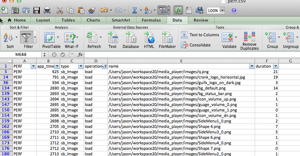Hello Everyone,
Here is a quick tutorial using performance logging to identify and preload images to prevent stalls on initial application start up with Storyboard Designer.
Open up the Storyboard Simulator Configuration.
Enable the libgre-plugin-logger.dll and check "Get Performance Information" and "Start Now" and then "Apply" and "Run". This setup will display information to the console.
You can also export the information to a .csv file and then use the filter options in Microsoft Excel to help look through the data. To capture information to a .csv file instead of displaying to the console, do the same as above but enter a file name in the field provided. The .csv file will show up in your project directory after running the Storyboard application. If you don't want the performance logging to start when the application starts, you only need to check the "Get Performance Information" action and leave the "Start Now" action unchecked.
Once you have the data you'll want to do a filter to just show the load calls. All duration times are in ms. Now you can identify the images that cause the largest issues and use the Lua gre.load_resource() call to preload these images during a splash screen or another appropriate time.
-JamieV
.png?width=180&height=67&name=Crank-AMETEK-HZ-Rev%20(4).png)